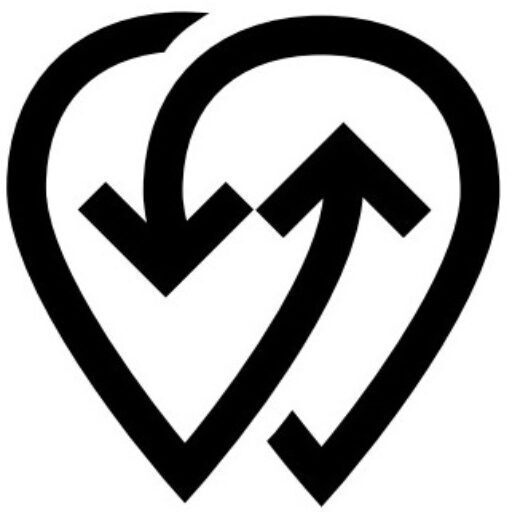The Powerly Zapier plugin allows you to connect your EV charging operations with thousands of other applications using no-code automation. You can trigger actions, move data, and respond to events in real time using Powerly’s API and webhook infrastructure.
This is ideal for developers, operators, and business teams who need to automate repetitive tasks or integrate Powerly with tools they already use, such as Google Sheets, Airtable, Slack, Notion, and CRMs.
What You Can Automate #
- Log session data into spreadsheets or databases
- Send alerts via email or messaging tools when a session starts or ends
- Sync users and fleet data to your CRM or ticketing system
- Automate invoicing and payment tracking workflows
- Trigger actions based on balance changes, charger status, or user feedback
Available Triggers and Actions #
| Triggers | Actions |
|---|---|
| Charging session started | Create user or fleet record |
| Charging session ended | Send message or email |
| New transaction recorded | Add entry to Google Sheets |
| Balance drops below limit | Trigger alert or webhook |
| Feedback received | Log item in task manager (e.g. Asana) |
Note: All triggers require a valid API key and webhook setup.
How to Connect Powerly to Zapier #
- Open Zapier and search for “Powerly EV Charging”
- Authenticate using your API key from Powerly Developer Tools
- Choose a trigger or action and connect it to another app such as Gmail, Google Sheets, or Slack
- Test the automation, make any adjustments, then activate your Zap
Example Use Case #
Scenario: You want to notify your support team on Slack whenever a charging session ends with a feedback score below 3.
- Trigger: Charging session ended
- Filter: Feedback score is less than 3
- Action: Send message via Slack to support channel
This ensures your team can respond quickly without manual monitoring.
Tips for Using Zapier with Powerly
#
- Use filters in Zapier to avoid triggering unnecessary actions
- Separate your development and production environments using different API keys
- Be mindful of user privacy and comply with local data protection regulations