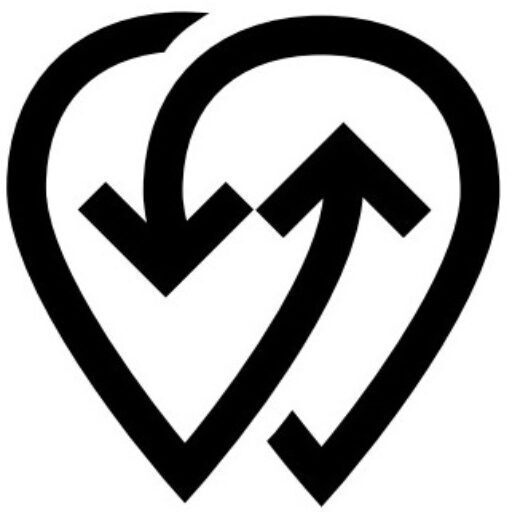Overview #
The Powerly App Builder lets OEMs create fully branded EV charging apps for their clients in just minutes. You can generate Android and iOS builds quickly, with each app carrying the client’s own branding—without writing a single line of code.
Benefits #
- Deliver faster: Build and deliver apps in minutes.
- Custom branding: Each app reflects your client’s identity.
- Scalable: Create and manage apps for multiple clients with ease.
- Effortless updates: Modify and rebuild apps anytime without complex setups.
Important Recommendations #
- Each client should have their own Powerly account to keep data, billing, and branding fully separated.
- When using the App Builder or ChatGPT AI Builder, an API key is required.
- Generate it from Dashboard → Tools → API.
- Warning: If you regenerate the API key, any apps built using the old key will stop functioning and cannot be recovered.
How to Start #
You can build an app in three ways:
- From Dashboard:
- Navigate to Dashboard → Branded App → Build a New App.
- Standalone Builder:
- Access directly at builder.powerly.app.
- ChatGPT AI Builder:
- Use a conversational approach at chatgpt.powerly.app.
Step-by-Step: Building an App #
- Generate an API Key
- Go to Dashboard → Tools → API and copy your key.
- Keep it safe; do not regenerate unless absolutely necessary.
- Enter App Details
- Specify app name, package ID, and assign the correct client account.
- Upload Branding
- Upload a 512×512 PNG logo and app icon.
- Choose primary and secondary colors.
- Preview branding live.
- Configure Features
- Enable modules (e.g., Fleet Management, AI Site Planner) and add-ons as needed.
- Build & Generate
- Click Build to generate APK (Android) and AAB (Play Store) files.
- Deliver to Client
- Share the files or upload them to the client’s app store accounts.
Troubleshooting #
Build failed? Check branding files and API key validity, then retry.
- API key regenerated? You must rebuild apps with the new key.
- Need help? Email [email protected] or call +44 20 8144 5577.
💡 Tip: Use separate API keys for different client accounts to avoid cross-impact when updating apps.