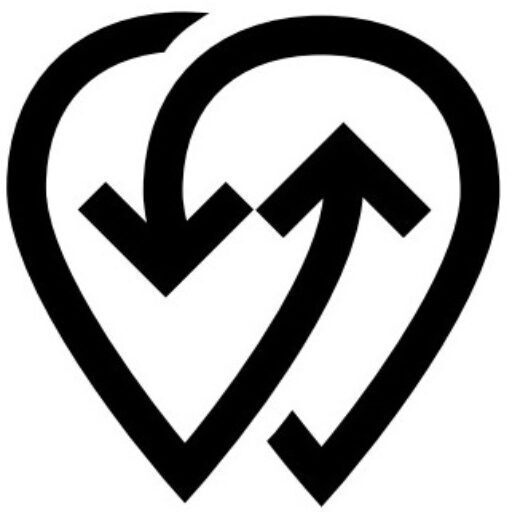This guide will show you how to add your EV charger to Powerly and test its compatibility with the platform. By the end, your charger will be fully configured, connected, and ready for use.
To get started, you’ll need a Powerly account. If you don’t already have one, create it before proceeding — you cannot test or manage chargers without it.
Create account or sign into your existing account go to Powerly Dashboard.
Enter your email address and click Continue, or sign in using your Google or Apple account.
Powerly works with many types of smart devices, including EV chargers, smart meters, and smart plugs. We refer to all these devices as Power Sources.
⚠️ In the context of EV charging, a Power Source means your EV charger or EV charging station.
We’ll use the term Power Source throughout this guide, so keep in mind it always refers to your charger in this context.
Before You Begin #
To test an EV charger in Powerly, make sure the following requirements are met:
- OCPP Support: Your charger must support at least OCPP 1.6 (Open Charge Point Protocol).
- Stable Internet Connection: The charger must be connected to a reliable internet network, either through Ethernet, Wi-Fi, or a supported mobile data connection.
- Charger Configuration Knowledge: Read your charger’s user manual before starting. Some chargers have a built-in screen for configuration, while others require using the manufacturer’s mobile app or a Bluetooth connection to set it up.
- Access Credentials: Have any necessary login details, PIN codes, or network settings ready if your charger requires them for configuration.
- Power Supply: Ensure the charger is powered on and in a ready state before testing.