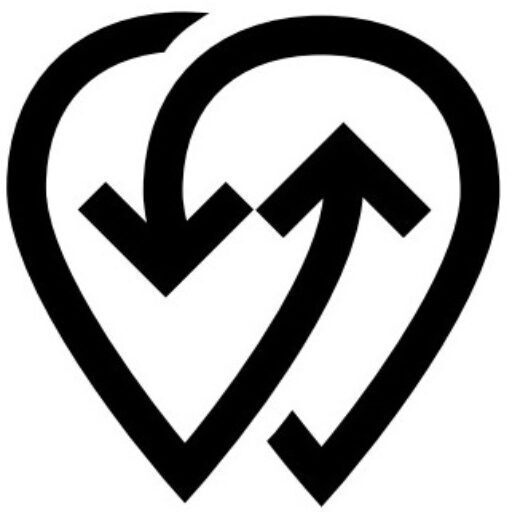Overview #
Admin Management in Powerly allows organizations to control who can access and manage their Powerly account. Using role-based access control, administrators can assign permissions to team members according to their responsibilities. This ensures security, accountability, and smooth management of EV charging operations.
Key Benefits #
- Role-Based Access: Assign roles such as Owner, Admin, Manager, or Viewer.
- Security: Prevent unauthorized changes to billing, sites, or fleet data.
- Scalability: Easily add or remove admins as your operations grow.
- Auditability: Track actions by user for transparency.
How It Works #
- Go to Account → Admin Management in the dashboard.
- Select Add New Admin and enter their email.
- Assign a role with predefined permissions or create a custom permission set.
- The invited admin receives an email to join.
- At any time, edit or revoke admin access.
Tips #
- Use “Viewer” role for auditors or external consultants.
- Limit “Owner” role to one or two people to avoid conflicts.
- Regularly review admin list to remove inactive users.