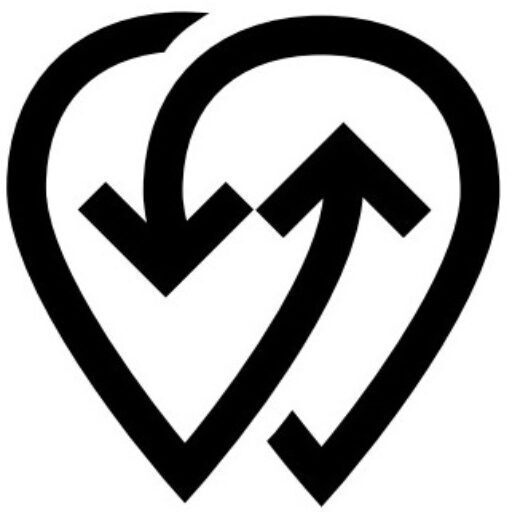Overview #
Peer-to-Peer (P2P) in Powerly enables users to share not only their private EV chargers but also Smart Meters and Smart Plugs. This turns underutilized energy assets into income-generating resources while expanding access to electricity for the wider community. With full transparency and control, users can decide who can access their chargers, meters, or plugs and at what price.
Key Benefits #
- Monetize idle assets: Earn revenue from private chargers, Smart Meters, or Smart Plugs.
- Expand access: Make charging and energy available to other EV drivers or neighbors.
- Full control: Choose who can use your device, set pricing, and define limits.
- Transparency: Built-in tracking ensures fair and accurate usage measurement.
- Community-driven: Enable decentralized energy sharing within workplaces, neighborhoods, or fleets.
How It Works #
1. Set Up Your Charger #
Before listing your charger for peer-to-peer sharing, install Powerly App (Android, iOS), then configure it with Powerly:
- Launch the Powerly App and go to the Account tab.
- Navigate to Power Center.
- Tap +Add → EV Charger to start setup.
- Enter:
- A unique Name for easier identification.
- The charger’s Identifier Number (manufacturer-provided).
- You’ll see Powerly’s Server URL, Username, and Password.
- Input these credentials into your EV charger via your charger’s interface (app, on-device menu, or web dashboard)—refer to the charger manual.
- Tap “I Confirm EV Charger is Configured” inside Powerly.
- Your charger will appear as “pending” until it connects (usually within 10 minutes).
2. List as Public (Share It) #
Once connected, you can make the charger publicly available:
- In the app, go to Account → Power Center.
- Select the charger and tap the ⋮ three dots menu.
- Choose “List as Public”.
- Set your pricing model:
- Per kWh, Per Minute, or flat Per Session
- Optionally set limits (e.g., daily usage cap).
- Tap Done.
Now, your charger is visible to all Powerly users.
3. Use QR Codes for Easy Access #
Public chargers can have QR codes for instant activation:
- Go to the charger in Power Center.
- Tap ⋮ → QR Code → Download.
- Print and place the QR code near the charger for drivers to scan and activate sessions quickly.
4. Make Your Charger Private #
If needed, you can restrict access:
- Open Account → Power Center.
- Select the public charger, tap ⋮, and choose “Make Private”.
- The charger will no longer be visible to the public.
Tips for a Smooth Experience #
- Ensure stable internet throughout setup.
- Verify all inputs (Name, Identifier Number, server, credentials) for accuracy.
- Watch for on-screen prompts—some chargers may require additional steps.
- Allow up to 10 minutes for the charger to fully connect before changing its status.
- Allow up to 10 minutes for a device to fully connect before changing its status.
- For Smart Meters, installation may require a certified technician.
- For Smart Plugs, use only with supported appliances or low-load EV setups.
Real-World Use Cases #
- Workplace: A company shares solar energy from its Smart Meter with employees’ EVs.
- Neighborhood: A homeowner uses a Smart Plug to let neighbors draw small amounts of electricity.
- Fleet Operator: Makes EV chargers available to the public outside working hours.