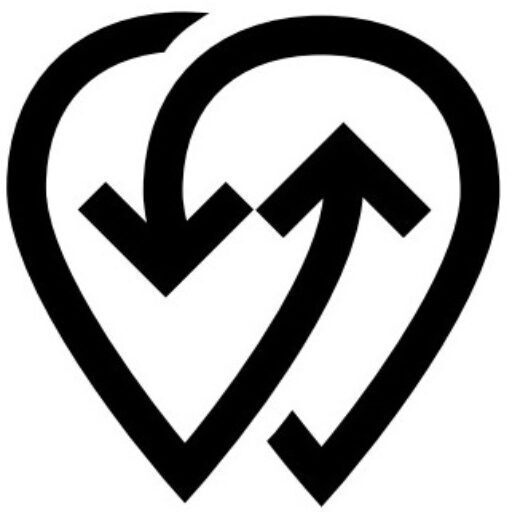Once your Power Center is fully configured, you can enhance its visibility and manage how it’s accessed by setting up a QR code, adding photos, defining a price range, and controlling private mode.
QR Code #
Every charger added to Powerly automatically gets a unique QR code.
- This QR code is the charger’s permanent ID and cannot be changed. If you wish to change it, you must delete the Power Source and add it again. A new QR code will be generated automatically.
- Scanning the QR code will display the charger in the Powerly app, or any custom app built with the Powerly App Builder allowing users to start a charging session.
- You can find it in Dashboard by going to Power Center → Select your charger → QR Code.
💡 Best Practice: Print and place the QR code on the charger in a visible location so drivers can scan it easily.
Gallery #
- Add photos of your charger and the surrounding site.
- This helps users identify the location and understand what to expect when they arrive.
- You can upload images by selecting Gallery from the charger’s menu.
ℹ️ Tip: Include a clear photo of the charger, connector types, and any signage to help drivers find it faster.
Price Range #
- The price range feature allows you to display different prices depending on the time of day or other conditions you set.
- This helps users understand the potential cost before they start charging.
- You can configure the price range at the bottom of the Power Center page.
Private Mode #
- If your charger is set to Private, it will only be visible and accessible to your organization or approved users.
- You can activate or deactivate Private Mode directly from the charger’s menu.
Click black icon to activate your Power Center
Click red icon to deactivate your Power Center
💡 Best Practice: Use Private Mode for testing or internal fleet charging before making the charger public.