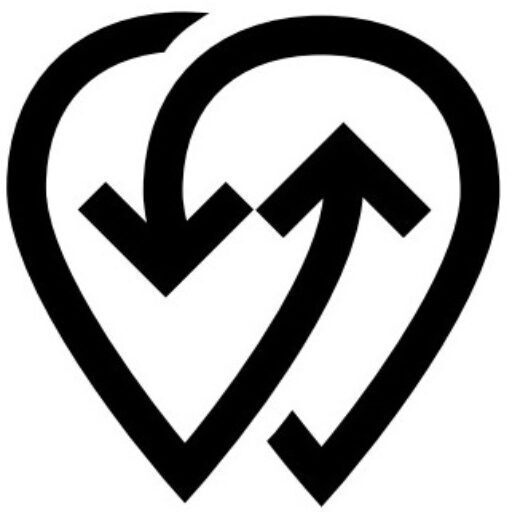Overview #
With Powerly, OEMs can efficiently manage multiple clients from one dashboard. Each client’s chargers, apps, and billing can be kept separate while you retain full control over their configurations and support.
Goals #
- Clean separation: Keep client data and branding isolated.
- Scalable management: Add new clients and manage them without complexity.
- Simplified support: Easily monitor client chargers, apps, and transactions.
- Controlled access: Grant clients limited access where needed while retaining OEM oversight.
How to Start: Managing Clients #
- Create a Dedicated Account for Each Client
- It’s recommended that every client has their own Powerly account for security, compliance, and clean data management.
- Add Clients in OEM Dashboard
- Log in at dashboard.powerly.app.
- Navigate to Clients from the sidebar.
- Click Add New Client, enter their details, and assign the appropriate data center region (US, EU, MENA).
- Assign Assets
- Link chargers, apps, or fleets to the client account.
- Configure access permissions and usage limits.
- Link a Branded App
- Use the App Builder to create a client-specific app.
- Connect it to their account using their unique API key.
- Important: Changing a client’s API key will break any apps built with the old key.
- Monitor & Support Clients
- Track charger performance, transactions, and user feedback in real time.
- Apply updates, troubleshoot issues, and push new features directly from your dashboard.
Best Practices #
- Use separate API keys for each client to prevent cross-app conflicts.
- Encourage clients to manage their own dashboards for day-to-day operations, while you oversee and support them.
- Schedule regular reviews of client analytics to spot growth opportunities and upsell premium features.
Need Assistance? #
If you experience any issues while managing clients, contact Powerly Support:
- Email: [email protected]
- Phone: +44 20 8144 5577
💡 Tip: You can also create client-specific user roles to give them restricted dashboard access while keeping sensitive OEM settings under your control.