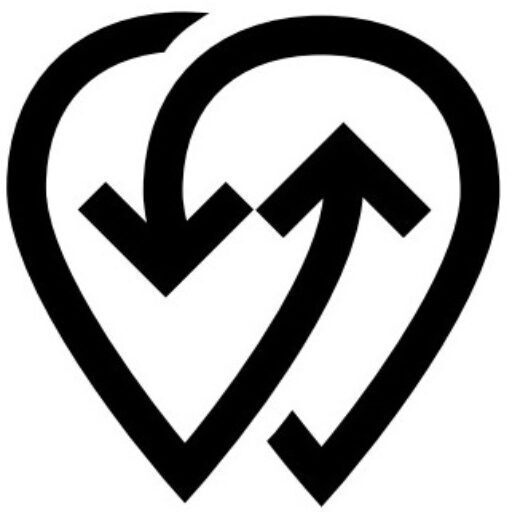Integration & Testing #
Integrating your EV chargers with Powerly is simple. Once connected, chargers become fully manageable through the Powerly platform and instantly available to EV drivers if made public. This section helps OEMs test and onboard their first charger.
How it can help ? #
- Quick validation: Test charger compatibility with Powerly in minutes.
- Flexible setup: Works with chargers using screens or configuration apps.
- Instant deployment: Once added, chargers can go live for drivers immediately.
How to Start: Adding & Configuring Your First Charger #
- Create an Account
- Sign up for free at dashboard.powerly.app (includes 1 free charger).
- Add a New Charger
- Go to Dashboard → Network → Power Center → Add New → Create.
- Configure Charger Settings
- A Configure popup appears:
- Encryption: Select Yes if your charger supports encrypted connections.
- Server, Username, Password: These credentials will be used to link the charger.
- A Configure popup appears:
- Set Credentials on the Charger
- If the charger has a screen, enter the server, username, and password directly.
- If it uses a manufacturer app, use the app to configure the same values.
- Finalize Charger Setup
- Click Confirm in the popup.
- The charger will attempt to connect to the Powerly server.
Updating Charger Pricing & Details #
- After connecting, click Update Power Center to:
- Write a description.
- Set charging price.
- Define visibility:
- Public: Visible to all EV drivers.
- Private: Accessible only to invited users.
- Enter connector types, amenities, and other details.
💡 Note: To generate a QR code, the charger must be set to Public.
Deploy & Test #
- Once the charger is successfully connected:
- A QR code will be generated.
- Download and print it to place near the charger.
- EV drivers can scan the QR code to start charging via Powerly.
Need Help? #
If you have trouble connecting your chargers, contact Powerly Support:
- Email: [email protected]
- Phone: +44 20 8144 5577