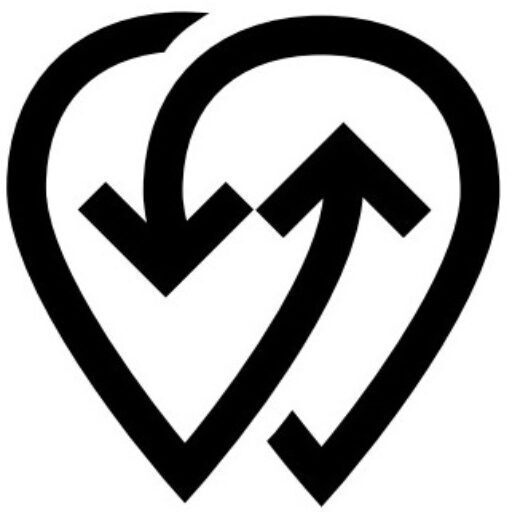What Is an API Key? #
An API key is a secure token that identifies and authorizes your app to interact with the Powerly platform. It ensures that only verified users can access and use Powerly’s services such as charger control, user management, payments, and more.
Each API request made to Powerly must include a valid API key for authentication.
Why You Need It #
- Every app using Powerly’s API must have its own API key.
- The API key links your app to your developer account and allows you to track usage, errors, and access levels.
- If an API key is changed or deleted, the app using that key will stop functioning.
How to Get Your API Key #
- Go to the Powerly Dashboard.
- Navigate to Tools → API or go directly to https://dashboard.powerly.app/developer-api.
- If you don’t have a key yet, click Generate New API Key.
- Copy and securely store the key.
Example format:
yamlCopyEdit1234|aBcdEfGhIjK123456789
⚠️ Changing the API key associated with an active app will break the app’s functionality.
Best Practice #
- If you’re managing multiple apps, it’s recommended to create separate Powerly accounts and generate a unique API key for each app.
- Do not expose your API key in public code repositories or client-side code.