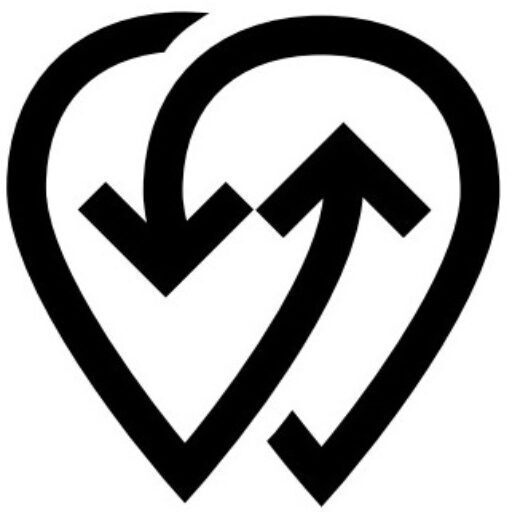Once your charger (Power Source) is added to Powerly, you can make changes to its details or remove it entirely from your account.
Editing a Power Center #
- You can edit a Power Center at any time to update its details, such as pricing, address, connectors, operating hours, or status.
- To edit:
- Go to Power Center in the dashboard.
- Select the charger you want to update.
- Click Edit.
- Update the required fields.
- Click Save to apply the changes.
ℹ️ Tip: Updating details like connector types and amenities helps improve visibility in search and provides drivers with accurate information.
Deleting a Power Center #
- Deleting a Power Center will remove it from your account and make it unavailable to users.
- To delete:
- Go to Power Center in the dashboard.
- Select the charger you want to delete.
- Click Delete from the top-right menu.
- Confirm by clicking Delete in the pop-up window.
💡 Best Practice: If you delete a Power Center and add it again, Powerly will generate a new QR code for that charger. This can be useful if you need to replace or reset the charger’s identification.
⚠️ Important: Deleting a Power Center cannot be undone. Make sure you have exported any data or reports you need before confirming.