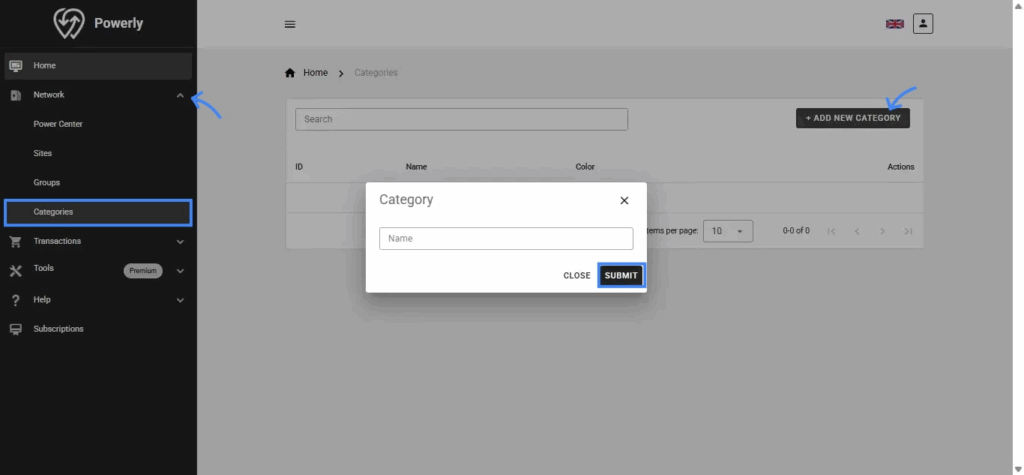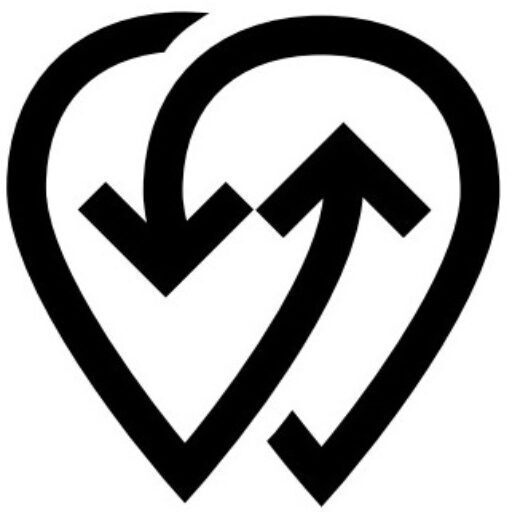3.2.1 Power Center #
Purpose:
Add, remove, and monitor Power Centers in your network.
A Power Center can be an EV charger, Smart Meter, or Smart Plug.
Useful for keeping your hardware list accurate and tracking the status of each device in real time.
When to Use:
- Add or remove an EV charger, smart meter, or smart plug
- To start, stop, or check charger status.
- To diagnose problems with a charger.
How to Use:
- Click Network in the side menu.
- Click Power Center to view or manage your chargers.
- Search or filter chargers by title.
- Click Manage to open Charger details:
- Status and last activity.
- Connector types.
- Power output.
- Use action buttons to:
- Start/stop a session.
- Edit charger settings.
Tips:
- Unavailable chargers should be investigated immediately.
- Use the “Group” filter if you manage many chargers.
- Refer to EV Charger Setup Guide to know how to add charger.
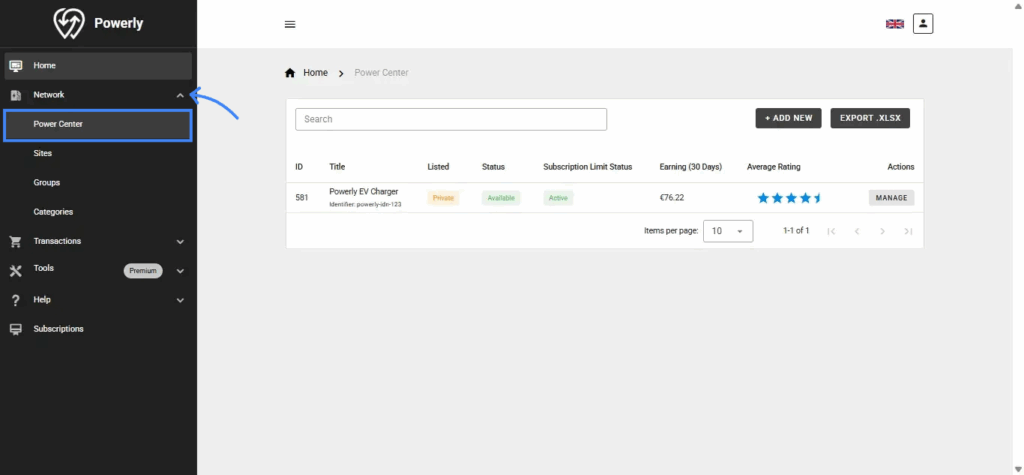
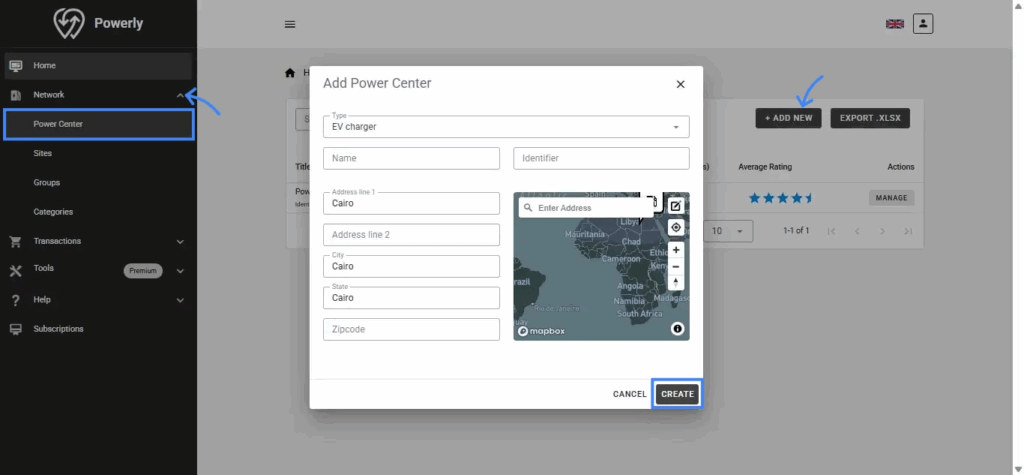
3.2.2 Sites #
Purpose:
A Site is a group of chargers located in the same place. It allows the admin to identify, manage, and control multiple chargers at that location as one unit. For example: Airport Parking – Exit 1 or Dubai Mall – Level 2 Parking.
Ideal for:
- Multi-charger sites like parking lots.
- Grouping chargers with similar operating hours.
- Ensuring the address is accurate for map visibility.
- Linking chargers to sites for better reporting.
When to Use:
- To control several chargers at one location or site.
- To apply settings across multiple chargers.
How to Use:
- Go to Network.
- Click Sites.
- Select an existing site or click Add New Site.
- Fill in details:
- Name
- Address
- Contact info
- Assign chargers to it.
- Save and manage as one unit.
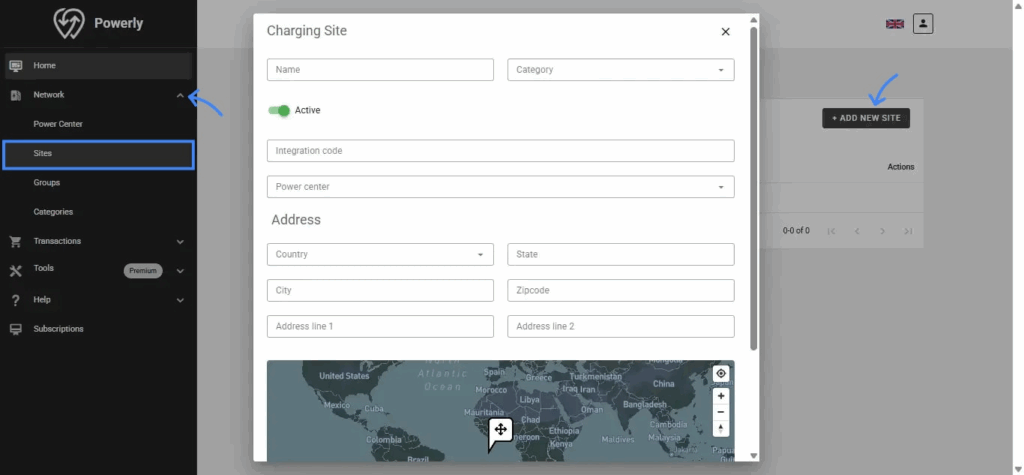
3.2.3 Groups #
Purpose:
A Group is a set of chargers organized by type, speed, or purpose, even if they are in different places.
It allows the admin to manage and control multiple chargers as one unit based on how they are used rather than where they are installed.
For example: Fast DC Chargers, Company-Owned Chargers, or Public Chargers.
Ideal for:
- Generating reports by charger type or usage category instead of by site.
- Managing chargers that share the same speed or purpose (e.g., DC fast chargers)
- Applying shared limits or settings across chargers in different locations
When to Use:
- When you need to manage chargers with the same type or speed, such as Fast DC Chargers.
- When you want to apply the same settings or limits to chargers in different locations.
- For targeted or custom reporting and users access control.
How to Use:
- Click Groups.
- Create a new group.
- Assign chargers.
- Add “Allowed users” to all your private chargers as a group.
Tips:
- Use groups for fleets, regions, or customer types.
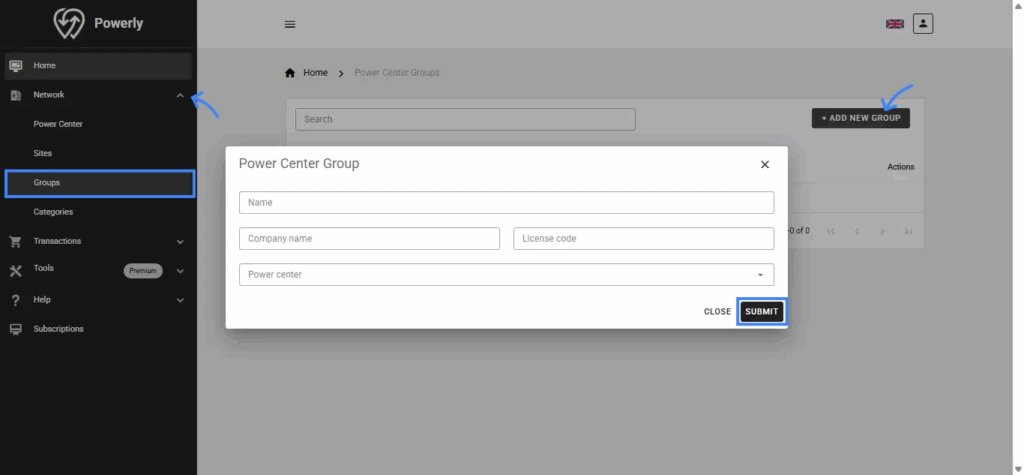
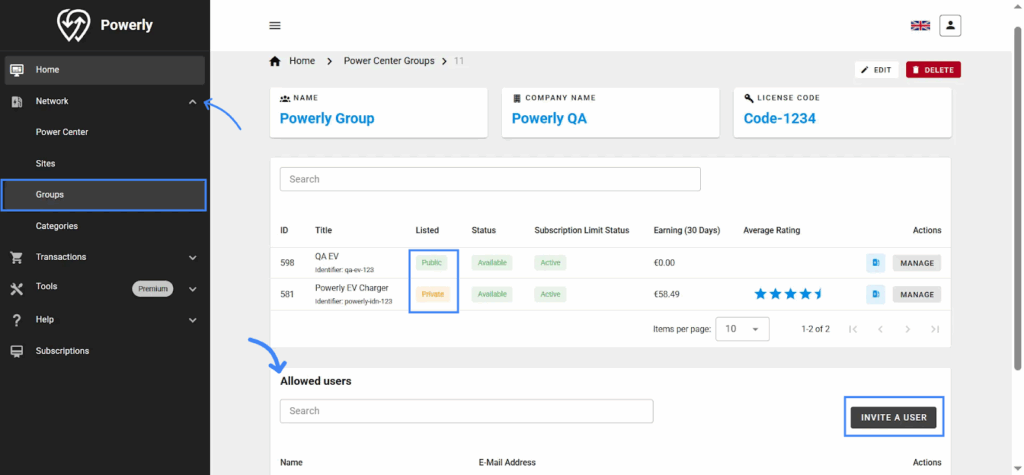
3.2.4 Categories #
Purpose:
Label chargers with descriptive tags for easier filtering.
When to Use:
- To identify chargers by type, pricing, or special use.
How to Use:
- Go to Categories.
- Add category name.
- Assign it to Sites.
Tips:
- Categories make searching faster in large networks.