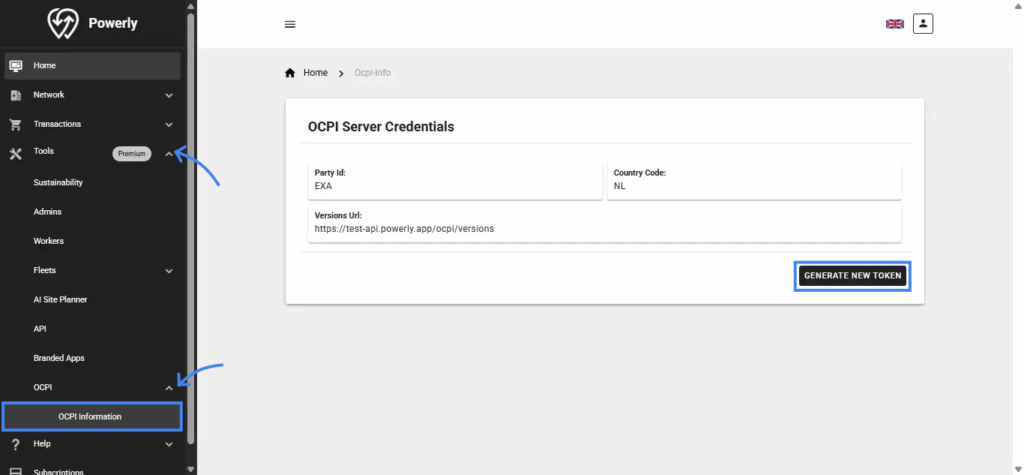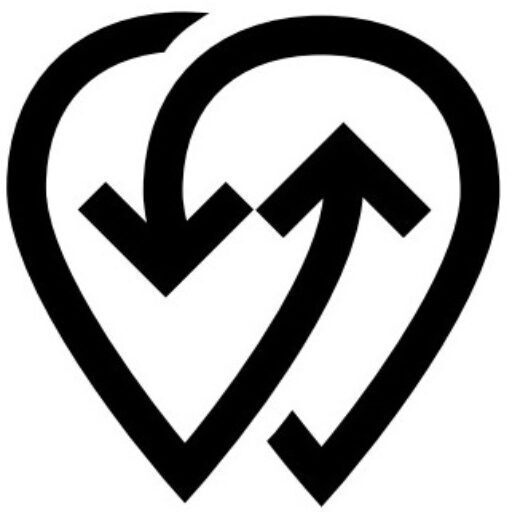Purpose:
Access advanced operational features beyond the standard plan.
Useful for businesses that need extra capabilities to manage large networks or special operations.
When to Use:
When you need premium tools such as advanced analytics, automation, or other add-on features.
Tip:
- You may need to upgrade your plan to unlock some features.
3.4.1 Sustainability #
Purpose:
Track environmental impact such as CO₂ savings.
Useful for measuring how your charging network reduces emissions and supports clean energy goals.
When to Use:
When you want to monitor and report the positive environmental impact of your chargers.
When to Use:
- For sustainability reporting.
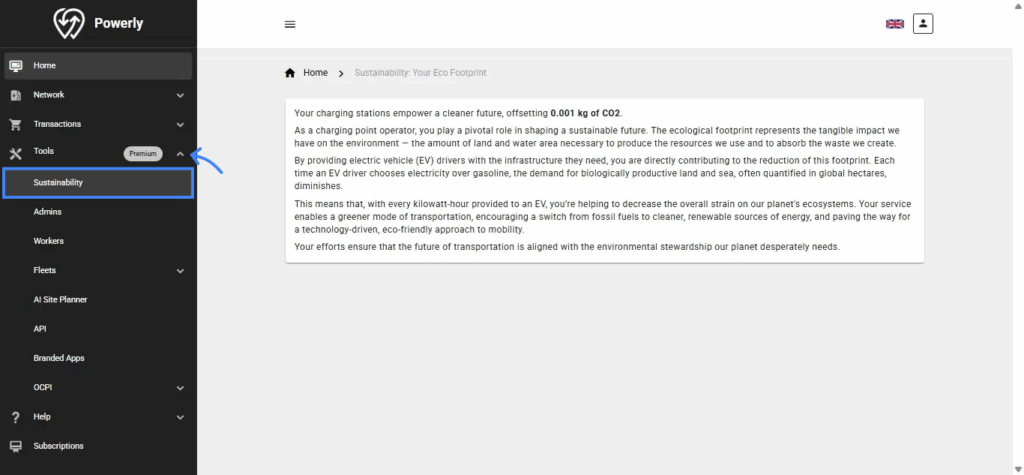
3.4.2 Admins #
Purpose:
Manage accounts for your Admins.
Admins let several people work on the same Powerly account. This is helpful when a team needs to share tasks like running chargers, checking transactions, or updating sites.
When to Use:
When more than one person needs to manage the same account.
How to Use:
- Go to Admins.
- Click Add New Admin and add Permissions.
- Edit Existing Admins Permissions by clicking the edit button.
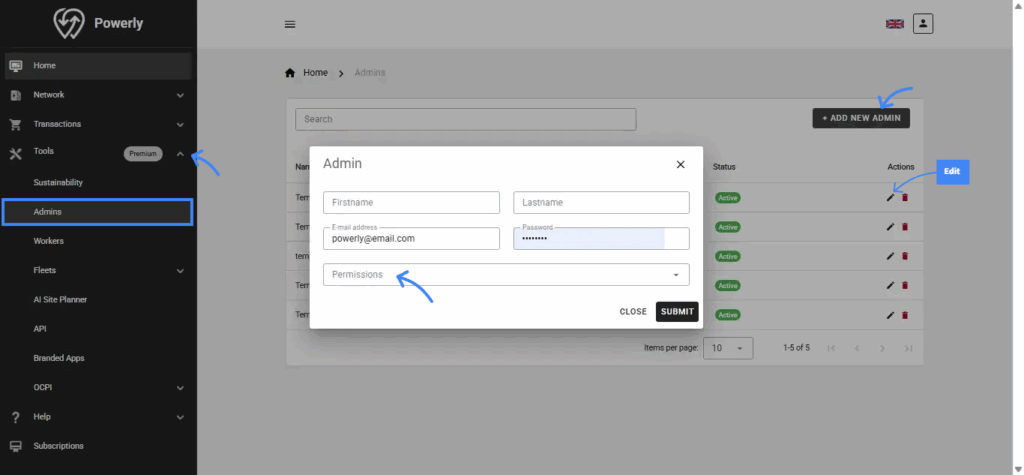
3.4.3 Workers #
Purpose:
Manage accounts for your team members.
Useful when customers pay in cash. Admins create RFID cards for each worker. A worker uses the card to start and stop chargers, take cash from customers, and record each session. The system tracks how much cash each worker has so the admin can collect it and create reports.
When to Use:
When cash payments are accepted and staff need to operate chargers and handle money.
How to Use:
- Go to Workers.
- Click Add New Worker and or Edit an existing worker:
- First and Last name.
- Email Address.
- RFID tag.
- RFID tag expiration date.
- Save the changes.
- View and manage Workers Reports and Cash on Hands.
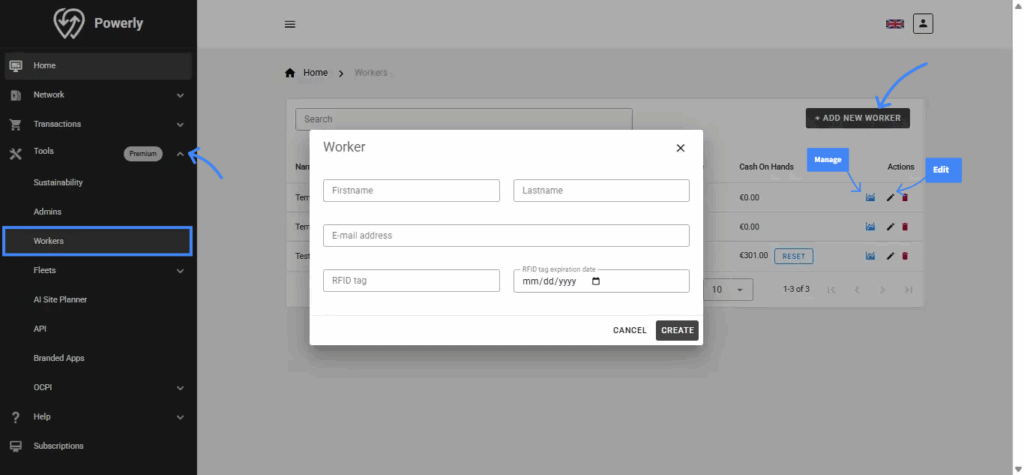
3.4.4 Fleets #
Purpose:
Manage EV fleets, including balance, limits, reports, vehicles, and drivers.
Admins can group vehicles, create a fleet balance, and set daily, weekly, or monthly charging limits for each vehicle. They can also choose which vehicles can charge on specific chargers and generate full usage and cost reports.
When to Use:
When managing company or delivery vehicles that need shared charging and spending control.
How to Use:
- Click Fleets then All Fleets.
- Click Add New Fleet.
- Click Manage to manage your Fleet
- Fleet Dashboard: Quick overview and Manage Fleet Balance.
- System Reports: Go to Remaining Limit Report to view and Export Remaining Limit Report.
- Limitation: Go to General Limitations to view, Add New Limitation and manage Power Centers, Sites, and Vehicles usage limitations.
- System Definitions:
- Users List: View, Add New Admin and manage Fleet Admins.
- Drivers List: View, Add New Driver and manage Fleet Drivers.
- Group/Vehicles Definitions: View, Add New Group/Vehicles and manage Fleet Group/Vehicles.
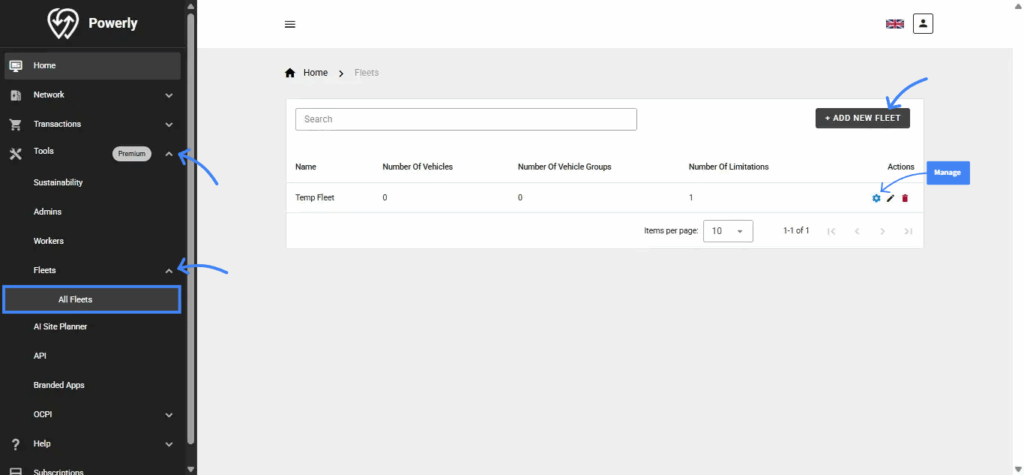
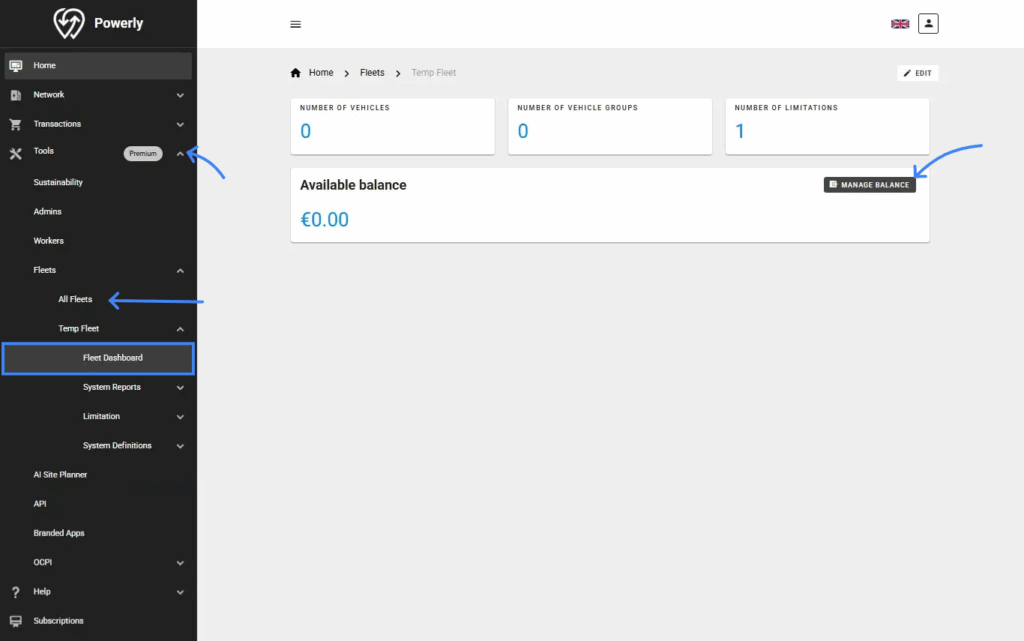
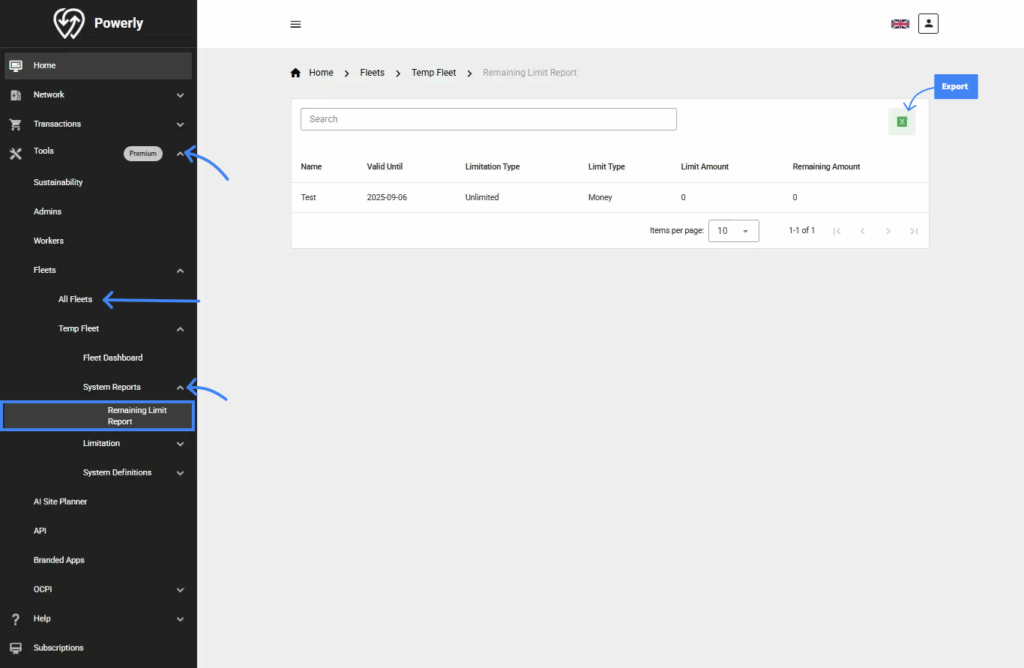
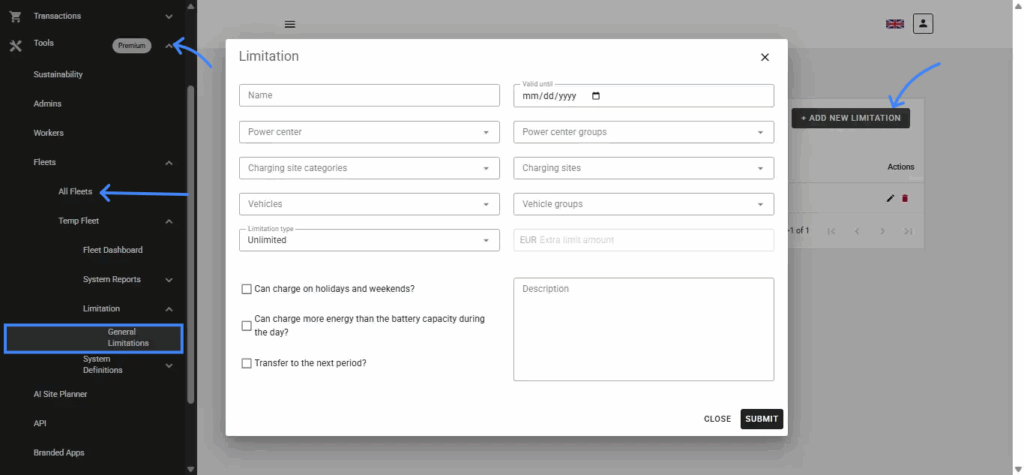
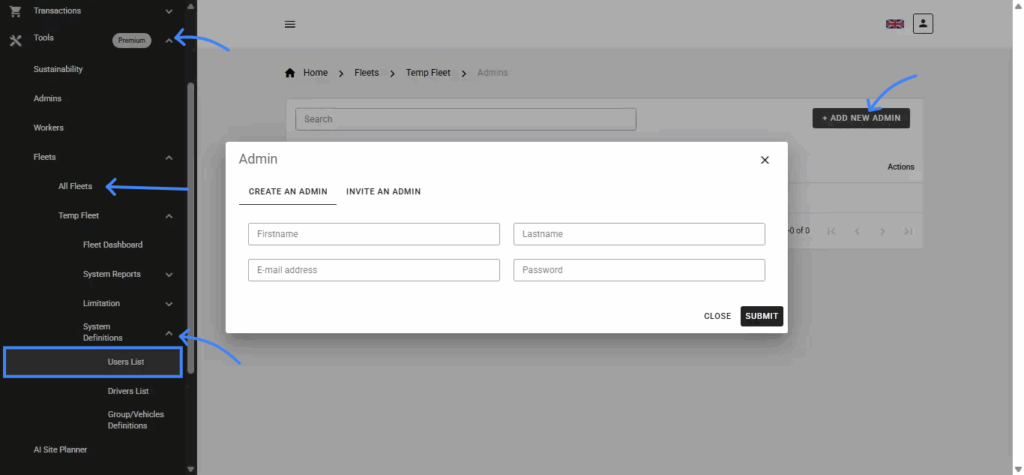
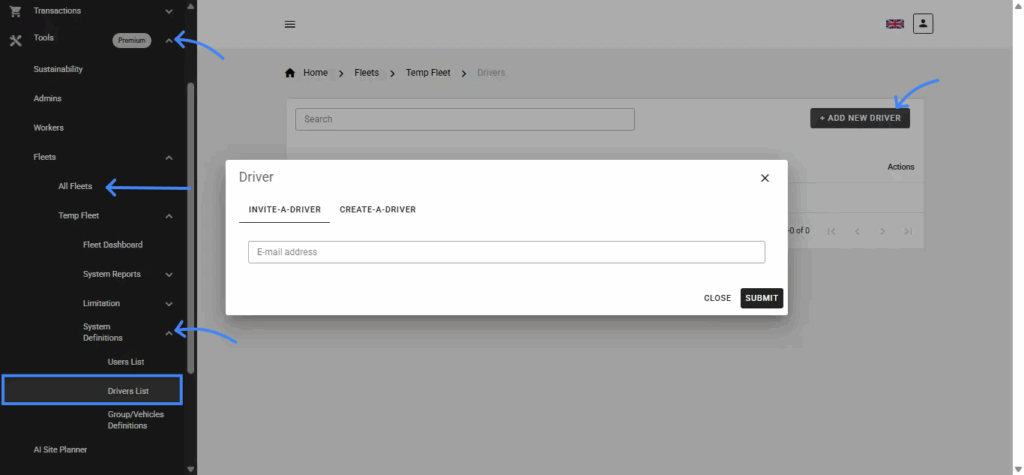
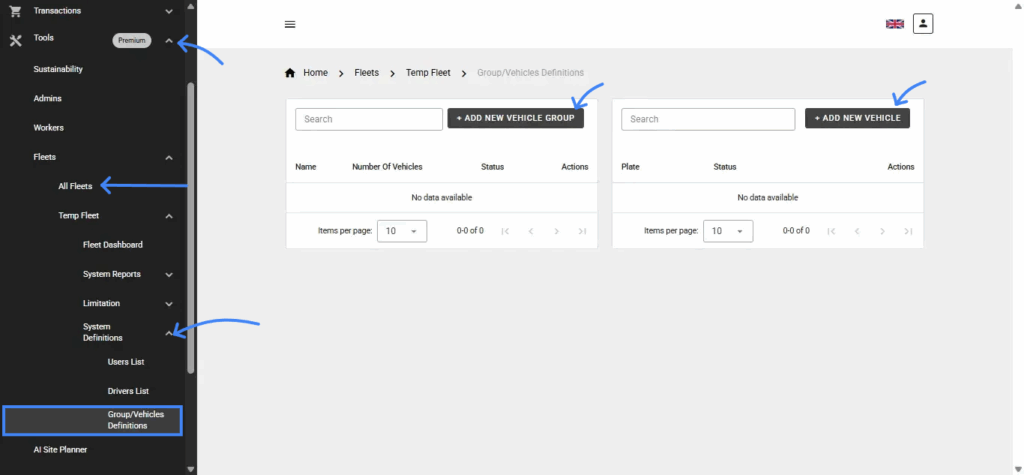
3.4.5 AI Site Planner #
Purpose:
Suggests optimal locations for installing chargers.
The Site Planner is currently in beta. Contact us if you want to try it or give feedback.
When to Use:
When planning new charger installations and deciding where and what type of chargers to deploy.
How It Works:
The planner collects and analyzes data such as traffic flow, existing EV charger distribution (including your own), weather patterns, local energy supply and grid capacity, parking availability, and nearby points of interest.
Using AI, it recommends:
- The best place to deploy chargers
- The charger type (AC or DC) and power rating (kW)
- The expected investment cost
- The estimated return on investment (ROI)
How to Use:
- Click AI Site Planner.
- Enter parameters like region and location.
- Review AI recommendations.
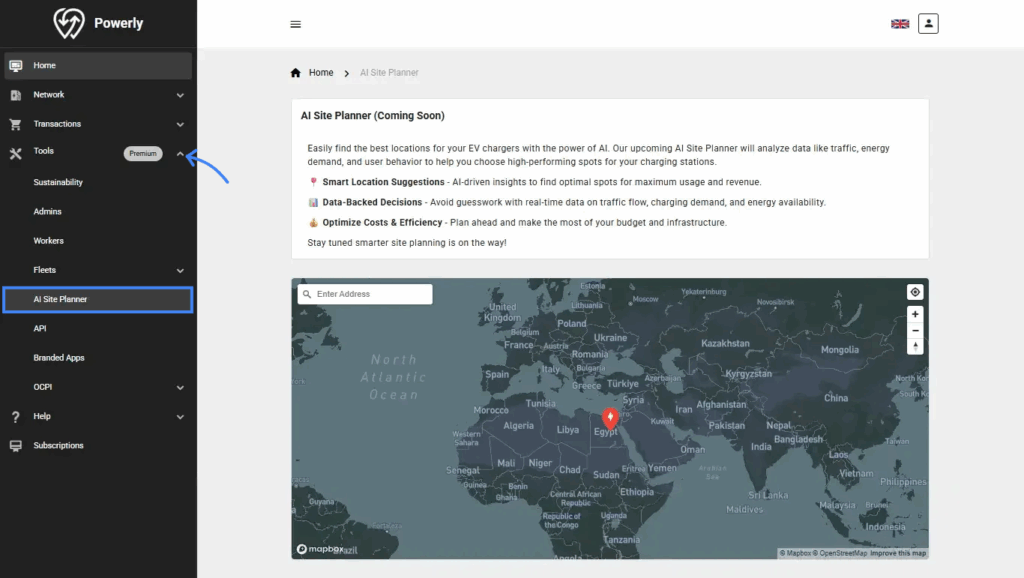
3.4.6 API #
Purpose:
Access integration settings for developers, view documentation, and manage API keys.
Useful for connecting Powerly with your own apps, websites, or other systems.
When to Use:
When building custom integrations, using the Powerly API, or connecting third-party services.
How to Use:
- Click API.
- Generate your API Keys by clicking Generate New API Key.
- View API documentation by clicking Documentation.
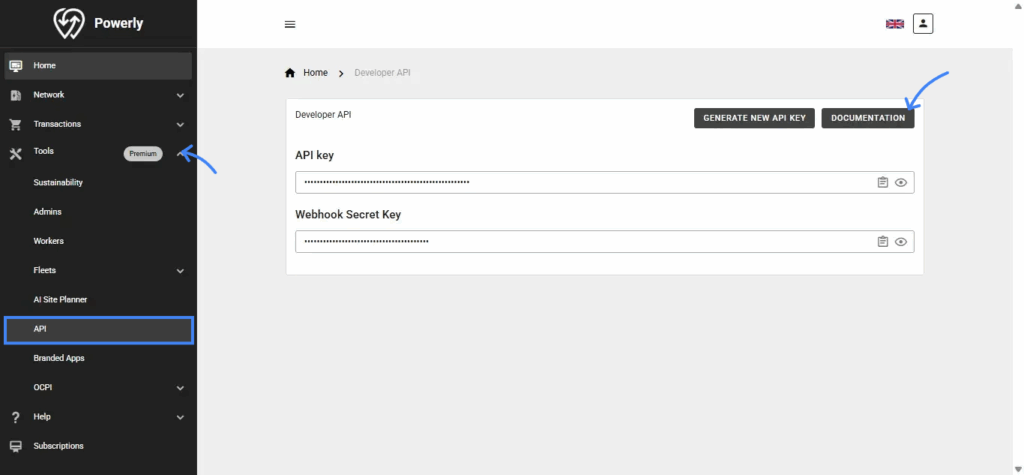
3.4.7 Branded Apps #
Purpose:
Customize and manage your white-labeled mobile app.
Useful for companies that want their own app name, logo, and colors while using Powerly’s platform.
When to Use:
When creating or updating a custom mobile app for your network or business.
How to Use:
- Click Build a New App.
- Fill in all the required fields and click Submit to build your white-labeled mobile app.
- Download and share your App APK and ABB.
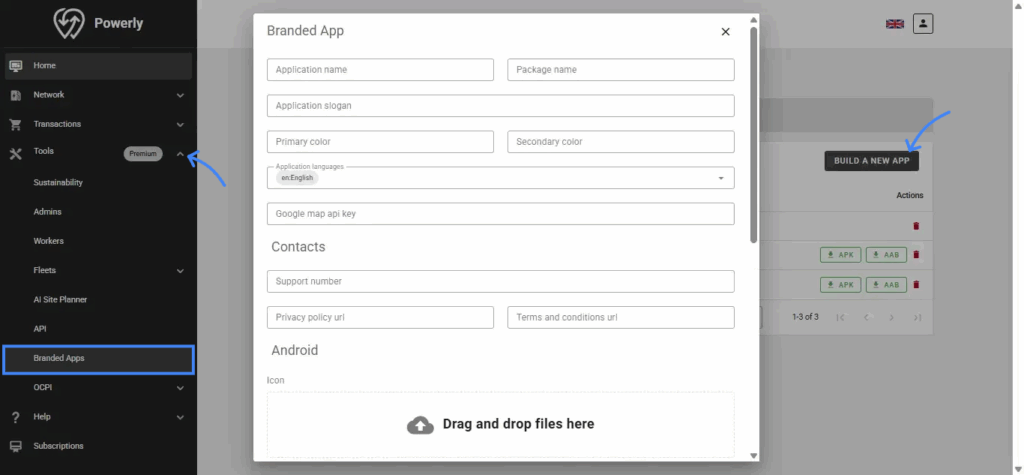
3.4.8 OCPI #
Purpose:
Configure OCPI settings and view OCPI connection status and partner details.
Useful for connecting with other charging networks and enabling roaming between operators.
When to Use:
When you need to share charger data or allow drivers from other networks to charge using OCPI.
How to Use:
- Click OCPI then OCPI Information.
- View OCPI Server Credentials.
- For a new token click Generate New Token.