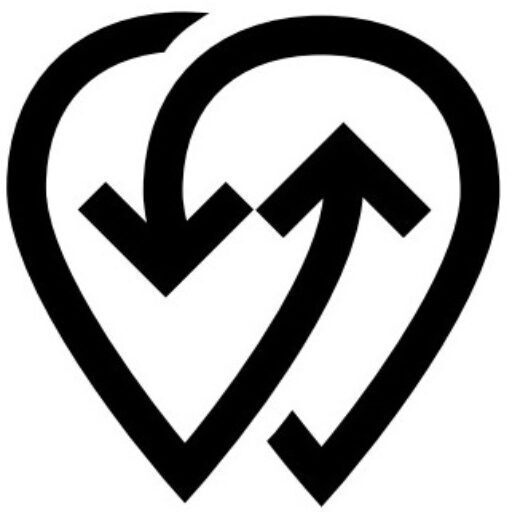After confirming your charger configuration, you will be directed to the Update Power Center pop-up window. This is where you enter all the essential information that defines how your charger will appear, operate, and be accessed in Powerly.
Fill in each of the four steps, then click Update when finished.
Step 1: Details #
- Name: A clear, recognizable name for your Power Source.
- Category: Categories are a friendly way to organize and manage your chargers. Think of them like tags — a charger can belong to multiple categories at once. Categories can be helpful for reporting, filtering, and applying specific limitations.
- Description: A short summary of the charger or site.
- Price Details: Set your pricing per kWh, per minute, or per session.
- Status: Choose Private (visible only to you) or Public (visible to all users).
Step 2: Address #
Enter or update the physical address of the charger so drivers can locate it on the map.
Step 3: Stations #
- Station Type: Select AC or DC.
- Connector Information: Add each connector type (for example: Type 2, CCS, CHAdeMO).
- Station Speed: Define the charging speed (for example: 7kW, 22kW, 50kW).
- Amenities: Optionally, list facilities available at the site such as restrooms, cafés, or parking.
Step 4: Extra #
- Session Limits: Set limits on charging sessions if needed.
- Operating Hours: Specify when the charger is available for use.
💡 Best Practice: Before clicking Update, review all fields carefully. Accurate pricing, location, and connector details improve visibility in search and ensure a better driver experience.
Power Center Status #
After setup, your charger will display one of the following statuses in Powerly:
- Available: Configured, connected, and ready for use (green).
- Unavailable: Not configured correctly or not connected (orange).
- Busy: One or more connectors are in use (red). The overall status changes to “Busy” only when all connectors are in use.