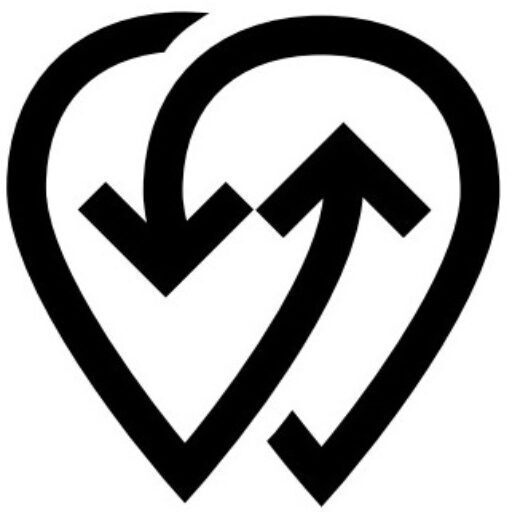Before adding your charger, it’s important to understand Power Center in Powerly.
The Power Center is where you manage all your Power Sources (EV chargers, smart meters, and smart plugs) in one place. In the context of EV charging, a Power Source means your EV charger or EV charging station. All configuration, monitoring, and status updates for your chargers start here.
Steps to Add a New Charger #
- Sign in to the Powerly Dashboard.
- In the Side Menu, click Network, then select Power Center.
- Click the ADD NEW button.
- In the pop-up window, enter the initial charger details:
- Type: Select the device type (for EV charging, choose EV Charger).
- Name: A unique name for your charger.
- Identifier: The charger’s unique ID (used for tracking and OCPP/OCPI integration).
- Address: The physical location of the charger.
- Click Create to move to the configuration step.
💡 Best Practice: Choose a name and identifier that make it easy to recognize your charger when managing multiple sites or reviewing reports.
Configuring Your Charger #
After clicking Create, the Configure pop-up window will appear.
- Authentication Setting: Choose whether your charger requires user authentication before it can start charging.
- Device Configuration: Powerly will display the key connection details you must enter into your charger:
- Server URL: The address your charger will connect to for OCPP communication.Username: The unique identifier for your charger on the Powerly platform.Password: The authentication password for secure communication.
These details must be entered directly into your EV charger’s configuration menu. Depending on the manufacturer, this may be done through a built-in screen, a mobile app, or a Bluetooth setup process. Refer to your charger’s manual for exact instructions. - Save Configuration: Once your charger is set up with the provided details, click Confirm in Powerly to continue.
ℹ️ Tip: If you close the configuration pop-up, you can find the details again by going to Power Center → Select your charger → Manage → Configure.
After entering the Server URL, Username, and Password into your charger, check its connection status. If everything is configured correctly, you should see a “Connected” or similar status message on the charger’s built-in screen or in the charger manufacturer’s mobile app.
Some chargers may take a few minutes to display the updated connection status after configuration. Be patient and allow the charger enough time to complete its initial handshake with Powerly.
If the charger does not indicate a successful connection, review the configuration details and network settings before proceeding. If you still need help, contact our support team at [email protected].